In 2025, businesses cannot depend on manual lead collection if they want predictable revenue. The companies winning today are the ones that focus on automated lead generation, where every inquiry is captured instantly and every prospect receives follow-ups automatically without depending on the founder or team remembering to reply.
The best part? You don’t need expensive CRM software or marketing automation tools to achieve this. With the simple combination of Google Forms + Google Sheets, any small business can build a complete lead generation automation system that works 24/7. This setup automatically collects leads, stores their responses, qualifies prospects, and prepares them for sales even while you’re busy or offline.
Whether you run a small business, agency, coaching program, or service-based brand, this method can significantly increase your lead generation rate, boost follow-ups, and eliminate manual errors without spending a single rupee on software.
And the best part? You don’t need to spend a single rupee or dollar to get started. With Google Forms and Google Sheets, you can build a zero-cost, fully automated lead generation system that rivals what many paid tools offer.
Why Google Forms + Google Sheets works perfectly for lead generation:
- Beginner-friendly you can start collecting leads in minutes
- 100% free yet reliable for large-scale lead generation
- Boosts lead form submissions because of a no-friction user experience
- Automatically sends every lead to Sheets for further automation and follow-ups
- Integrates easily with WhatsApp, Gmail, HubSpot, Zoho, Zapier, and n8n
This blog is designed for:
- Solopreneurs who want to capture and nurture leads without technical headaches.
- Small businesses looking for a scalable system that grows with them.
- Agencies and freelancers who want to streamline client onboarding.
By the end of this guide, you’ll not only know how to set up the system but also how to optimize it for SEO, conversions, and long-term growth.
👉 Want to see how automation can transform your business? Explore our All Services.
- Introduction: Why Automating Lead Generation Matters
- Why Google Forms Is a Powerful Lead Generation Capture Tool
- Why Google Sheets Is the Perfect Companion for Google Forms in Lead Automation
- Turning Google Sheets Into a Lead Automation Hub
- Complete Lead Generation Automation Workflow
- Real Business Example: How a Small Business Generated Leads Using This Workflow
- Pros and Cons of Automated Lead Generation
- Common Mistakes Businesses Make When Implementing Automated Lead Generation
- How to Choose the Right Lead Generation Tool for Your Business
- Final Recommendation for Business Owners 2025 and Beyond
- Case Studies: Solopreneurs, Agencies, E-commerce, Local Businesses
- Measuring Success with Analytics and KPIs
- Advanced Tips Scripts, Triggers & Custom Workflows
- FAQs — Everything You Need to Know About Google Forms and Sheets
- Future of Lead Generation — AI and Automation
Many business owners underestimate Google Forms because it looks simple and free. But simplicity is exactly what makes it one of the most powerful lead generation tools available today. Unlike complex landing page builders or paid CRMs, Google Forms allows businesses to start generating leads instantly without technical setup, learning curve, or investment.
When configured properly, Google Forms is more than a basic form it becomes your lead capture engine for marketing campaigns, landing pages, Facebook/Instagram ads, webinars, events, and WhatsApp traffic. It ensures that every potential customer who shows interest is recorded and tracked the foundation of predictable and scalable lead generation.
Advantages of using Google Forms for lead generation:
- Fastest way to start generating leads without hiring an expert
- Mobile-first design ensures higher lead submission rate
- Easily shared on social media, landing pages, and WhatsApp
- Supports conditional questions for qualifying leads
- Automatically stores every lead inside Google Sheets in real time
A high-converting lead generation process requires zero friction for the user. Google Forms removes all the usual barriers:
Google Forms eliminates friction points
- No login required for the user
- No landing page loading delay
- No confusing UI or distractions
- Works smoothly even on low-internet connections
The impact on lead generation
- More form submissions
- More qualified and serious leads
- Better conversion rate from ads and campaigns
This is why thousands of small businesses now use Google Forms as their primary lead generation tool, especially when the goal is to automate lead capture without adding software costs.
⚡ Expert tip — maximize lead generation results
A single Google Form can handle multiple sources of leads and boost your lead generation performance without requiring different forms for every channel:
- Website → “Contact us” button
- Landing page → “Free consultation form”
- Ads → “Request a callback”
- QR scan → “Book your free session”
- WhatsApp → “Quick inquiry form”
By routing all these traffic sources into one Google Form and syncing them to Google Sheets, you build a simplified and scalable lead generation automation system — no technical skills or costly tools required.
👉 Curious how businesses like yours are already using automation? Check out our Portfolio.
Google Forms alone is excellent for capturing leads, but the real magic happens when those responses are linked to Google Sheets. Sheets acts as the central database for your lead generation system, storing every inquiry, grouping responses by category, and enabling automation triggers without manual work.
Unlike traditional CRMs that require onboarding, setup time, and paid plans, Google Sheets provides instant clarity and visibility into every lead directly from day one.
Key reasons Google Sheets accelerates lead generation automation:
- Every lead is stored instantly without human involvement
- No duplicate leads — avoids repeated entries and confusion
- Easy to filter leads by campaign, location, service or priority
- Perfect starting point to automate follow-ups via WhatsApp or Email
- Acts as a CRM alternative for small businesses — without cost
Manual lead tracking inevitably causes issues:
missed leads,
unorganized contacts,
delayed follow-ups,
repeated replies,
and weak pipeline visibility.
Google Sheets solves these problems instantly because it functions as a live dashboard of your sales pipeline.
Ideal for businesses such as:
- Coaches & trainers
- Digital marketing agencies
- Local service providers
- Educational institutes
- Freelancers & consultants
Typical lead workflows stored in Sheets:
- Contact inquiries
- Demo booking requests
- Course / workshop registrations
- Consultation / callback requests
- Pricing & service queries
The moment Google Forms responses are linked to Google Sheets, you gain:
complete visibility of incoming leads,
clarity on which campaigns are performing,
and the ability to automate email/WhatsApp follow-ups based on triggers.
This is the foundation of lead generation automation without paid tools.
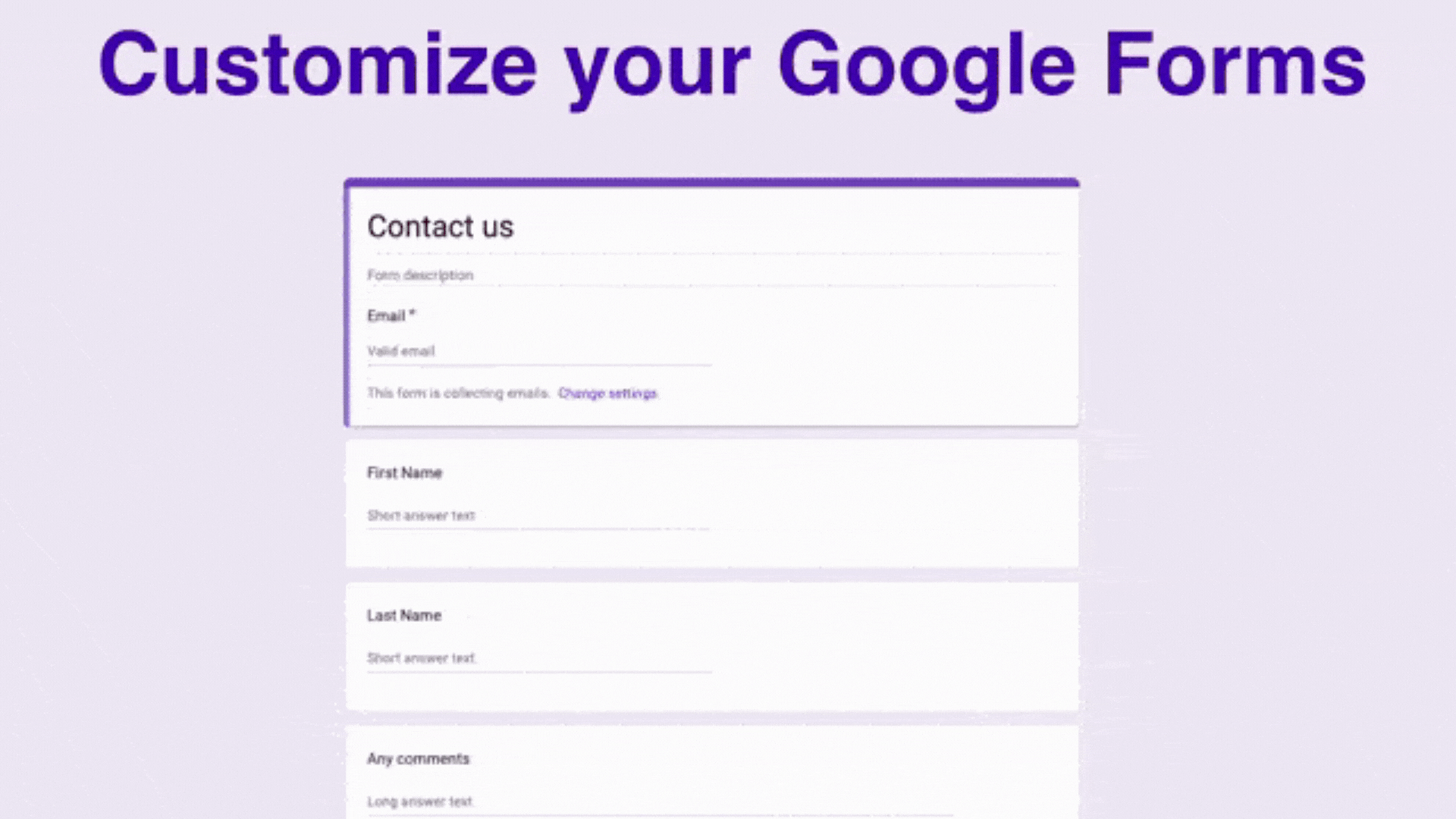
👉 Want a professional website where your forms convert better? Check our Web Design Services.
Once Google Sheets starts receiving responses from Google Forms, it becomes much more than a spreadsheet it becomes the central automation hub of your lead generation system. Every new row in Google Sheets can act as a trigger to start an automated workflow, meaning your business no longer depends on manual effort to reply, follow up, or organize leads.
Google Sheets transforms raw form submissions into operational actions such as:
automatically sending follow-up emails,
instantly triggering WhatsApp replies,
assigning leads to team members,
qualifying leads based on responses,
and updating lead stages in real time.
📩 Follow-ups
Automatically send WhatsApp or email replies to every new lead within seconds.
🧠 Lead Qualification
Score and categorize leads based on answers to find high-intent prospects instantly.
📊 Pipeline Management
Automatically update lead status to track progress without manual editing.
- Acts as a live CRM without any subscription fees
- Integrates easily with WhatsApp Cloud API, Gmail, HubSpot, Zoho, Zapier & n8n
- Ensures every lead gets an instant response not hours later
- Supports unlimited automation workflows without extra cost
Real benefit for founders
By turning Google Sheets into an automation hub, busy founders avoid:
manual replies
missed follow-ups
lost leads
inconsistent sales pipeline
Instead, the business experiences consistent lead nurturing and predictable conversions every single day.
👉 Want to see how we design high-converting forms? Explore our Website.
(Google Forms → Google Sheets → Automation → Follow-up)
- Capture every lead instantly
- Organize lead data automatically
- Automate follow-ups without manual effort
- Maintain a consistent and predictable sales pipeline
This workflow requires no coding and no expensive software.
You only need:
Google Forms
Google Sheets
An automation tool (n8n / Zapier / Make / Pabbly)
Together, these components run a complete lead generation system that works 24/7, responds instantly, and eliminates manual errors.
Lead Generation Automation Workflow (Step-by-Step)
- Create a Google Form to collect lead information (Name, Email, WhatsApp, Requirement, Budget etc.)
- Connect Google Sheets to store every Google Form response automatically in real-time
- Choose an automation platform: n8n (free self-hosted), Zapier, Make, or Pabbly
- Set a trigger → When a new row is added in Google Sheets
- Send an instant follow-up:
- WhatsApp message (e.g., Thank you for contacting us)
- Email confirmation (e.g., Thanks, our team will reach out)
- Add lead scoring based on responses (e.g., Budget, Timeframe, Service Choice)
- Assign high-intent leads to sales team automatically
- Update lead status in Google Sheets as progress happens (Contacted → Qualified → Hot → Closed)
| Stage |
Tool Used |
Result |
| Lead Capture |
Google Forms |
Collects lead data instantly without friction |
| Lead Storage |
Google Sheets |
Organizes and updates lead information automatically |
| Automation Trigger |
n8n / Zapier / Make / Pabbly |
Starts automation when a new sheet row is added |
| Instant Follow-up |
WhatsApp / Gmail API |
Sends automated messages within seconds |
| Lead Qualification |
Automation Logic |
Scores leads and detects high-intent prospects |
| Sales Pipeline |
Google Sheets |
Keeps the pipeline updated without manual work |
Google Apps Script lets you send personalized emails directly from Sheets.
function sendEmail() {
var sheet = SpreadsheetApp.getActiveSpreadsheet().getActiveSheet();
var startRow = 2; // First row of data
var numRows = sheet.getLastRow() - 1;
var dataRange = sheet.getRange(startRow, 1, numRows, 6);
var data = dataRange.getValues();
for (var i = 0; i < data.length; ++i) {
var row = data[i];
var emailAddress = row[1]; // Second column = Email
var name = row[0]; // First column = Name
var service = row[3]; // Fourth column = Service Interest
var status = row[5]; // Sixth column = Status
if (status == "New") {
var subject = "Thanks for reaching out, " + name + "!";
var message = "Hi " + name + ",\n\nThanks for your interest in our " + service + " services. Our team will contact you within 24 hours.\n\nMeanwhile, check out our portfolio here: https://nitinbajaj.aidigitalservice.in/portfolio.html\n\nBest,\nAI Digital Service";
MailApp.sendEmail(emailAddress, subject, message);
sheet.getRange(startRow + i, 6).setValue("Contacted");
}
}
}
This script:
- Sends a personalized email to each new lead.
- Updates their status from “New” to “Contacted.”
- Can be scheduled to run automatically every hour.
👉 Want advanced automation like this? Explore our Services.
To understand how automated lead generation works in the real world, let’s look at a business that applied this exact method.
A small service-based interior design company wanted to generate more lead generation results from Facebook and Instagram ads, but without investing in high-priced CRM or marketing automation platforms. They needed a simple, reliable, and affordable way to capture leads, organize data, and follow up instantly.
Instead of paid tools, they implemented this workflow:
Google Forms → Google Sheets → n8n Automation → Instant WhatsApp & Email Follow-ups
This process turned their manual lead collection into a fully automated lead generation system that worked 24/7.
| Lead Generation Stage |
Execution |
Result |
| Lead Capture |
Facebook & Instagram ads linked to a Google Form |
Users submitted information within seconds |
| Lead Storage |
Every lead was saved automatically into Google Sheets |
No missed or duplicated leads during the campaign |
| Automation Trigger |
n8n workflow triggered when a new row was added |
Instant automation response for each lead |
| Lead Follow-Up |
Automated WhatsApp + Email sent instantly after lead submission |
Higher trust and faster conversion from newly generated leads |
| Lead Qualification |
Scoring based on project budget and timeline |
Sales team focused only on high-intent leads |
- 322 new leads generated from paid ads
- 118 high-intent leads identified automatically
- 34 consultations booked through automated follow-ups
- 11 confirmed clients — without manual nurturing
The automation ensured every lead generation activity happened instantly without the business owner manually calling, messaging, or tracking spreadsheets.
Automation does not replace human communication. It removes repetitive tasks so your team can focus on high-value lead generation conversations with prospects who are ready to buy.
Businesses using automated lead generation experience:
faster conversion rates
higher ROI from marketing campaigns
more consistent revenue growth
while businesses relying on manual processes continue to lose leads due to delayed responses.
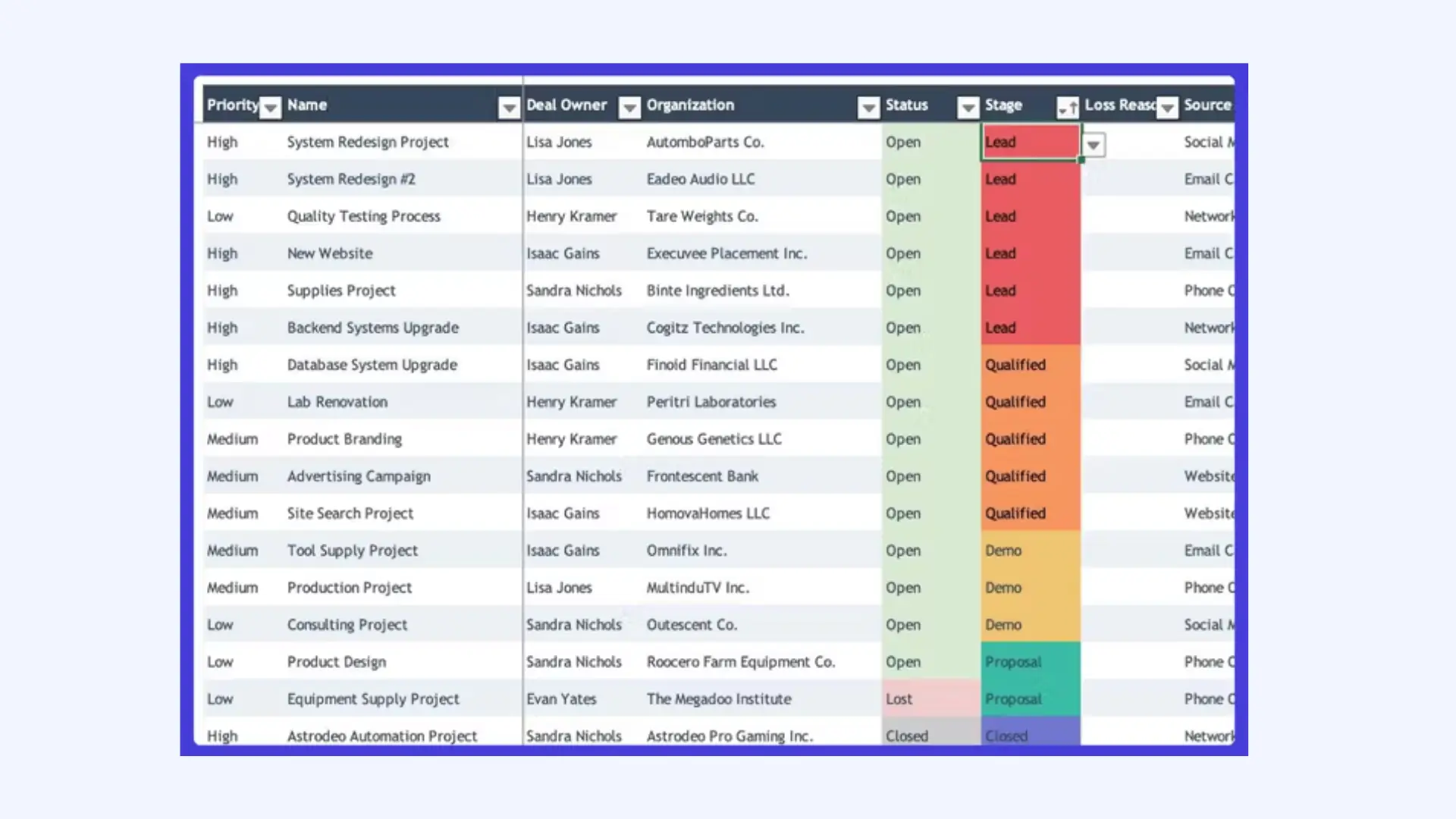
👉 Want to see how we’ve built scalable systems for clients? Visit our Portfolio.
One of the biggest mistakes small businesses make is not following up instantly. Research shows that leads contacted within the first 5 minutes are 9x more likely to convert than those contacted after an hour. That’s where email automation comes in.
Automated lead generation has become one of the most effective ways to scale a business without increasing workload. However, like any system, it comes with strengths and limitations. Understanding both sides helps business owners make smarter decisions about how to build a scalable lead generation engine.
| Pros of Automated Lead Generation |
Cons of Automated Lead Generation |
| Instant response to every new lead — no missed opportunities |
Requires initial setup time and testing |
| Improves conversion rate by following up in real time |
Some automation tools have a learning curve |
| Reduces repetitive manual work for founders & teams |
Wrong automation logic can send irrelevant messages |
| Lead qualification becomes faster through scoring and filters |
Not a replacement for human sales conversations |
| Sales team speaks only to high-intent leads — increases efficiency |
Requires monitoring in the beginning to ensure accuracy |
| Builds predictable and scalable lead generation growth |
Cheap automation tools may lack reliability and scalability |
Summary for Business Owners
If your business wants predictable, scalable, and cost-efficient lead generation, automation offers major advantages especially instant follow-ups, higher conversion rates, and structured lead qualification. However, automation performs best when it is built strategically, continuously monitored, and supported by a human sales touch when prospects are ready to buy.
💡 Pro Tip: Always include a clear CTA in your emails, like Book Your Free Consultation
Automated lead generation is powerful, but many businesses implement it incorrectly and fail to get the expected results. Most issues don’t come from tools they come from the execution strategy. If these common mistakes are avoided, automated lead generation can become the highest ROI activity in the entire sales pipeline.
Bigest Mistakes to Avoid
Common mistakes that destroy automated lead generation results:
- Depending entirely on automation without human involvement when needed
- Sending the same generic message to every lead instead of personalized follow-ups
- Automating too early — before understanding the customer journey
- Not tracking which lead sources generate the highest-quality prospects
- Letting automation run without monitoring or optimization
Automated lead generation should support human sales conversations not replace them. Many businesses lose potential customers because they rely only on automation and never engage with high-intent leads at the right moment. Likewise, if every lead receives the same message, the automation becomes robotic instead of customer-centric.
To achieve the best lead generation results, businesses must balance:
technology for repetitive work
humans for high-value conversations
Automation should accelerate communication not eliminate it.
Expert Recommendation
Build automation to handle follow-ups, reminders, scoring, and status updates
and let your sales team handle prospects who show strong buying signals.
This combination consistently produces better revenue, better customer experience, and more predictable lead generation growth.
There are dozens of lead generation platforms available, and every tool claims to automate and scale results. However, different businesses have different needs. Choosing the wrong tool can make automation complicated instead of easier.
To achieve the best lead generation performance, you must select a tool based on your business size, budget, and required automation depth not just popularity or marketing hype.
Before choosing a tool, answer these essential questions
- Do you need automation for email, WhatsApp, or both?
- Do you want a low-cost system or a fully CRM-based solution?
- Do you prefer beginner-friendly or advanced technical workflows?
- How many leads do you generate every month?
- Will multiple team members handle leads, or only you?
Lead Generation Platform Comparison
| Platform |
Best For |
Automation Skills Required |
Pricing Level |
| Google Forms + Google Sheets |
Beginners building low-cost lead generation automation |
Very Easy |
Free |
| n8n |
Businesses who want deep automation without restrictions |
Intermediate–Advanced |
Free (self-hosted) |
| Zapier |
Businesses who want plug-and-play lead automation |
Easy |
Paid |
| Make (formerly Integromat) |
Advanced visual workflows with high customization |
Intermediate |
Freemium / Paid |
| Pabbly Connect |
Indian businesses wanting affordable automation with WhatsApp support |
Easy |
One-time or subscription |
If your goal is low-budget lead generation, start with:
Google Forms + Google Sheets + n8n / Pabbly
If your goal is fully automated lead generation with CRM, choose:
HubSpot, Zoho CRM, or GoHighLevel
But regardless of the platform, the tool itself is not the success factor.
What determines success is:
-
A frictionless lead capture process
-
Consistent follow-ups
-
Clear qualification rules
-
Fast sales response when intent is high
The best tool is the one that integrates smoothly into your workflow not the one with the most features.
The future of business growth does not belong to companies that work harder — it belongs to companies that automate smarter. In 2025 and beyond, the businesses that will win are those that build automated lead generation systems that run consistently, respond instantly, and remove human dependency from follow-ups and qualification.
Manual lead management cannot scale. It leads to missed opportunities, delayed communication, and unpredictable sales. With ads becoming more competitive and customers expecting faster responses, automation is no longer optional it is mandatory for growth.
If you are a business owner, founder, or marketer, here is the simplest and most effective strategy:
- Capture every lead instantly
- Automate first follow-up within 5–20 seconds
- Score leads to identify high-intent buyers
- Let your sales team speak only with ready-to-buy prospects
By implementing this exact flow — Google Forms → Google Sheets → Automation → Follow-up any business can:
Lower sales workload
Increase conversion rate
Improve response speed
Reduce customer dropout
Achieve predictable monthly revenue
You don’t need expensive CRM tools to get started.
You only need the right workflow + consistency.
If you want faster growth, higher conversion, and predictable revenue build automated lead generation now, instead of later.
Ready to Automate Your Lead Generation?
Every month, more and more businesses switch from manual lead management to automated lead generation and the ones who delay are losing customers to faster competitors.
This free strategy call is for founders who:
- want predictable lead flow instead of inconsistent inquiries
- are tired of manual sales and delayed follow-ups
- want automation that increases revenue not more software cost
- don’t want to waste months figuring it out alone
In this strategy call, you will discover:
- where your current sales process is leaking revenue
- the exact automation workflow your business needs
- which tools will produce results fastest without expensive tech stacks
- how to automate follow-ups without losing the human touch
Book My Free Automation Strategy Call
Limited availability — once capacity is full, scheduling will reopen next month.
Imagine a freelance digital marketer who wants to capture leads for consultation calls. Instead of juggling emails and spreadsheets, they embed a Google Form on their LinkedIn profile. Every submission flows into Sheets, where they track follow-ups. Within weeks, they’ve built a pipeline of 50+ warm leads—without spending a rupee on CRM software.
Example :- Solopreneur coach – Consultation funnel with personalized follow-ups
Objective: Capture strategy session requests and qualify leads quickly.
Funnel asset: A clean Google Form embedded on the consultation page.
Form fields:
- Full Name, Email, Phone (optional).
- Coaching Focus (Career, Productivity, Leadership).
- Current Challenge (short paragraph).
- Time Preference (morning/afternoon/evening).
- Budget Range.
Messaging strategy:
- Headline: “Book a Free 30-Min Strategy Session—Clarity in 30 Minutes.”
- Microcopy: “We’ll respond within 24 hours. Zero spam. Real support.”
- CTA button: “Schedule My Strategy Call.”
Sheets setup: Columns for Focus, Priority Score, Follow-Up Date, Status.
- Lead scoring: Leadership (+3), Budget > 30,000 INR (+3), Detailed challenge (+2).
- Conditional formatting: Hot leads highlighted in teal; overdue follow-ups in red.
Automation:
- Auto email: Thank-you + a short diagnostic PDF tailored to the selected focus.
- Calendar trigger: When Status = “Contacted,” create a Google Calendar event + invite.
Conversion playbook:
- Day 0 email: “Thanks for booking—here’s a quick diagnostic to help us prepare.”
- Day 2 follow-up: Case study relevant to their challenge.
- Day 5 nudge: “Slots limited this week—reply with a preferred time.”
- CTA: Drive to Contact.
Outcome: Higher booking rates thanks to immediate, personalized touchpoints without paid CRM.
A small creative agency uses Google Forms to onboard new clients. The form collects project details (budget, timeline, goals) and syncs to Sheets. The team uses filters to assign leads to designers, copywriters, or developers. This automation saves hours of back-and-forth emails and ensures no client slips through the cracks.
An online store launches a pre-order campaign for a new product. Instead of paying for landing page software, they use a branded Google Form. Leads are captured in Sheets, segmented by interest, and nurtured with automated emails. Result: 1,000+ signups before launch.
A fitness studio uses Google Forms to capture trial class bookings. Sheets track attendance, follow-ups, and conversions into memberships. With conditional formatting, they instantly see which leads are “hot” (attended trial) vs. “cold” (no-show).
Example :- Local restaurant: Reservations and feedback loop
- Objective: Automate table bookings and capture post-visit feedback for retention.
- Form 1 (Reservation):
- Name, Phone, Date/Time, Guests, Occasion (Anniversary, Birthday, Casual).
- Special Requests.
- Form 2 (Feedback):
- Star rating (1–5), Favorite dish, Staff experience, Would you return?
- Email for offers (optional).
- Sheets segmentation:
- Occasion tagging: Automate special SMS/email scripts for birthdays/anniversaries.
- VIP flag: Guests who have visited 3+ times auto-labeled “VIP.”
- Automation:
- Slack alert: New reservation in “reservations” channel.
- Email flow: Confirm reservation + map link; follow-up feedback email 24 hours later.
- Offer engine: If rating ≥ 4 and email provided → add to “Loyalty” list.
- Campaigns:
- Birthday sequence: Offer a complimentary dessert; link to Services page as a demo in your portfolio narrative.
- Local SEO booster: Publish a “Chef’s Table Night” blog with embedded form.
- Outcome: Improved table turns and repeat visits via zero-cost automation.
Example :- Digital agency: Client onboarding and brief collection
- Objective: Streamline pre-sales and onboarding to reduce friction.
- Discovery form fields:
- Business overview, Goals (Leads, Sales, Brand Awareness).
- Services interested (Web Design, SEO, Performance Marketing).
- Competitor URLs.
- Timeline, Budget.
- Brand assets (Drive link).
- Sheets pipeline:
- Status: New → Qualified → Proposal → In Discussion → Won/Lost.
- Owner: Assign to strategist or PM.
- Notes: Conversation highlights + risks.
- Automation:
- Proposal template trigger: If Budget ≥ threshold → auto-generate proposal doc from template.
- Task creation: Create Trello/Asana cards from Sheets when Status = Qualified.
- Follow-up cadence: Day 1 proposal, Day 3 reminder, Day 7 value email (case study).
- Authority-building:
- Use internal links to Web Design, Services, and About.
- Backlink to AI Digital Service in “Powered by” footers.
- Outcome: Faster proposals, fewer drop-offs, cleaner pipeline visibility without paid software.
👉 Want to see real-world results? Explore our Portfolio.
Automation is powerful, but you can’t improve what you don’t measure.
- Form Conversion Rate: Views → Submissions.
- Lead Quality: % of leads that convert into paying clients.
- Response Time: How quickly you follow up.
- Channel Performance: Which source (SEO, Ads, Referrals) brings the best leads.
- Google Analytics: Track traffic sources.
- UTM Parameters: Identify which campaigns drive form submissions.
- Google Data Studio: Build dashboards for visual insights.
💡 Pro Tip: Review your KPIs weekly. Small tweaks (like changing a headline or CTA) can double your conversion rate.
Once you’ve mastered the basics, take your automation to the next level.
- Auto-send personalized emails from Sheets.
- Example: If “Service Interest = SEO,” send a tailored SEO guide.
- Send reminders if no response after 3 days.
- Auto-update lead status after 7 days.
- Push leads into CRMs like HubSpot or Zoho.
- Connect with payment gateways for instant invoicing.
💡 Pro Tip: Start simple. Add complexity only when your lead volume demands it.
Not at all. You can automate lead generation using Google Forms, Google Sheets, and an automation tool like n8n, Make, Zapier, or Pabbly. This setup is powerful enough to capture leads, organize data, and trigger follow-up messages instantly — without CRM expenses.
No — automated messages work best when they sound natural and helpful. Automation sends the first reply and reminders, but human conversations should continue when the lead is ready to talk. This balance produces the highest conversions in automated lead generation.
Yes — small businesses benefit the most because automation saves time, prevents missed leads, increases follow-ups, and enables predictable revenue without hiring a large sales team or purchasing expensive tools.
Yes — this workflow does not require coding. Google Forms and Sheets are beginner-friendly, and tools like Zapier, Make, and Pabbly provide visual drag-and-drop workflows for automation.
Most businesses see a conversion rate improvement within 7–21 days because instant follow-ups prevent cold leads and increase customer trust early in the sales journey.
Automated workflows should always start simple and be tested before scaling. When built correctly, automation reduces mistakes and increases accuracy — because every lead receives the right message at the right time.
The future isn’t just about capturing leads—it’s about predicting and nurturing them automatically.
- AI Chatbots: Capture leads directly on your website and sync to Sheets.
- Predictive Lead Scoring: AI analyzes past data to rank new leads.
- Automated Nurturing: Personalized email sequences triggered by behavior.
- Voice Search Optimization: Forms optimized for voice-driven queries.
👉 AI Digital Service, we’re already helping businesses prepare for this future.